Flex
Integration with Flex (https://www.flexapplications.se/hr-system/) is a one-way-synchronization that updates employee data in Winningtemp from Flex.
Prerequisites
First, an integration user needs to be set up in Flex, instructions for how to do so will be supplied on project start, or can be requested from Flex themselves.
In addition, we'll need the base URL for your instance of Flex, which looks something like this:
https://COMPANY.flexhosting.se
Where COMPANY would be replaced with your domain.
Finally, we need the ID of your Flex instance, as well as the IDs for all companies within that instance that should be included in the integration. Please note that including more than one company ID falls outside the scope of our standard integration, and will require some modification of the solution on our end.
See a full specification of the above requirements:
- Base URL
- Username
- Password
- Instance ID
- Company ID(s)
Syncing User Data
By default, the following values can be synced for each user, Flex field naming in parentheses ():
- External ID (Id) - An external ID must be a unique value that points to this user, now and in the future. It needs to be something that never, or rarely changes. It is primarily this value that the integration uses to identify whether a user exists in the system. If they should be created or removed.
- Username/Email (EmailWork) - Needs to be unique for each user. It is this value that the user enters to login to the system. As a rule, we recommend that the username and email should use the same value.
- First Name (FirstName) - Primarily used to navigate the user directory during administration. The welcome message for a user is based on this value.
- Last Name (LastName) - Primarily used to navigate the user directory during administration. The welcome message for a user is based on this value.
- Gender - Used to present results related to gender identity. Flex sends values 1, 2 and _, referring to Male, Female and None respectively.
- Birthday (DateOfBirth) - Used to present results based on age interval. A user's birthday can also be highlighted in the activity flow and calendar view.
- Manager (ImmediateManagerEmployeeId) - Used to place another user as the manager for the group this user belongs to.
- Exclude from Surveys (EmploymentType) - Used to exclude users from surveys if the have the the Employment Type "External Personnel".
Any user field in Flex could in theory be sent to WT. These are configured for prior to implementation in collaboration with a technical consultant. Please note that adding custom fields may affect the project lead time.
For more information regarding values available in WT, and what they are used for, please refer to our Syncable Values .
Syncing Teams
While not part of the standardised fields above, it is also possible to automate the placement of users into pre-existing teams in Winningtemp. However, this depends on the available fields in your instance of Flex, and if any of those fields can point to specific teams in WT.
Let's say you have a field called "Department" in Flex. For a particular user, this Department field might contain the value "Finance". If there's a team in WT called "Finance", you could set up the integration so that the user s placed in that team automatically.
These values would have to be added to each team in WT under the field "External ID" for the integration to work properly.
Updated 8 months ago